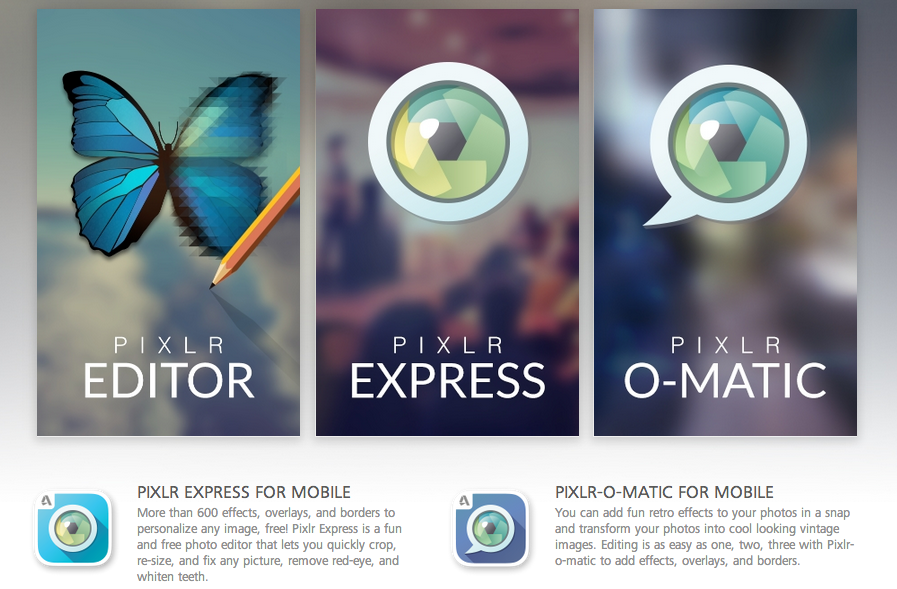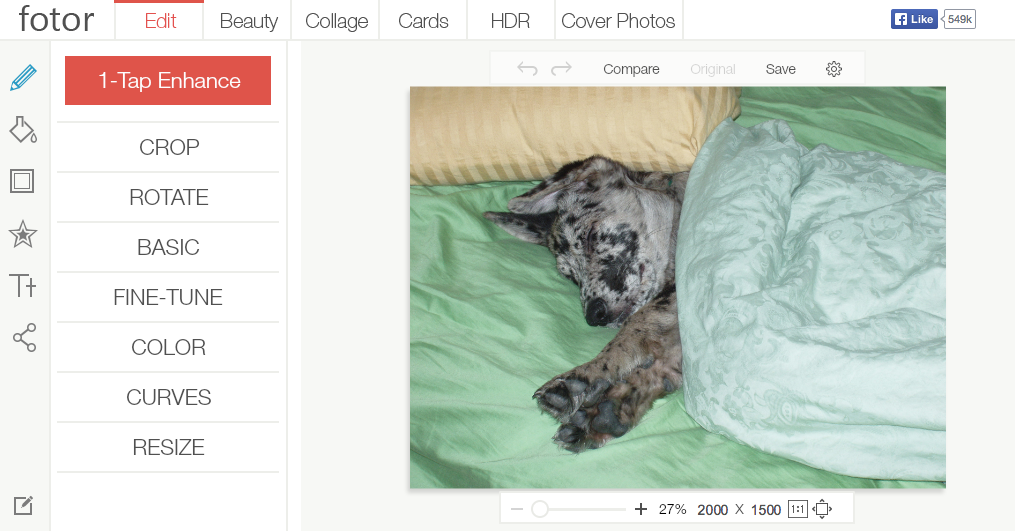Learning how to use image editing software can be difficult and time consuming. And, teaching students how to use it can be even more challenging. Luckily, there are several free, online alternatives to bulky editors like Photoshop.
These slimmed-down editors allow novice users to quickly become comfortable editing digital images, and are also excellent stepping stones for students who want to learn how to use more complex editors later on.
Our Top Picks
To help you and your students create your own amazing images, we’ve compiled a list of our 3 favorite online photo editors. In order to be on the list, each of these tools must meet these three requirements:
- It is free to use.
- It requires no registration.
- It provides educators and students with an intuitive, easy-to-learn photo editing tool.
1. Picadilo
Picadilo is a robust yet intuitive photo editor that gives your students the freedom to do almost anything they want with their images. In their own words the Picadilo suite of tools, “consists of many different and unique instruments to help you in obtaining the exact results you want: brushes, selections, effects and anything else that has the power to enhance photographs.”
They offer 100+ fonts, 40+ photo effects, 19 beauty retouch tools, and 140+ unique stickers you can use in your photo compositions.
Pros:
- Just click on the Photo Editor or Photo Collage option to choose what kind of image you want to create.
- Simple one-click or drag-and-drop tools make applying effects very easy.
- The photo collages use several pre-set formats, and can be easily resized. This makes creating a large header image for your blog just as easy as creating a narrow, stacked image to use in a sidebar area.
- The Latest News section on their homepage has “How To” posts that students can click on for easy tutorials for achieving specific effects or creating certain types of images.
Cons:
- Adding text to the picture was confusing. Once you know where to type, it’s OK but it took a minute to figure out you had to type into the text box instead of clicking on the picture to add text.
- The only direct sharing option is to Facebook. While it’s very easy to save a picture and share it wherever you want, most users are accustomed to more built-in sharing options nowadays.
- In the Photo Collage mode, it’s not entirely intuitive to click the red gear icon in order to switch between tools, layout and styles. The Photo editor mode, on the other hand, has a menu that displays all options at once.
2. Pixlr
Pixlr is the image editor for every one. Their site provides 3 different levels of editing that allow you to make the process as simple or as involved as you want it to be.
Pixlr O-Matic is a very simple editor that is very similar to Instagram. Choose your picture, or take a picture using your webcam. Then use a pre-set selection of filters, borders and overlays to customize your image.
Pixlr Express is the next step up. It allows you to pull in an image from your computer, from a URL, or to take one with your webcam. It also allows you to create a collage. The collage mode only allows you to upload pictures from your computer though.
While Express does provide more editing options than Pixlr O-Matic, the editing menu is very simple and the options are limited enough not to become overwhelming. It provides a full selection of adjustment, overlay, border, text, sticker and effects tools while keeping the interface very user-friendly.
Pixlr Editor is Pixlr’s most comprehensive image editor. The interaction in this editor is very comparable to Photoshop, and it is definitely for more advanced users. If you’re looking for a free Photoshop alternative, this is great, but not recommended for the casual user.
Pros:
- Different editors for different skill levels.
- Mobile versions for iOS and Android.
- Help and information on their Blog and Support pages.
Cons:
- No upfront explanation of what each different editing tool can do. You have to click through to find out what is provided at each level.
- No way to easily jump from one editing tool to another if you decide the one you picked is too simple or too complex for you.
- Pixlr Editor level has login/sign up links. Sign up is not required, but if clicked it provides no information on what additional services you get for signing up.
3. Fotor
Fotor is a other easy-to-use editor. Just click the “Edit a Photo” button on their homepage to get started. Fotor provides a set of simple editing and “beauty” retouching tools that give you a lot of options without making it too tricky.
They also have a Cover Photo tool that makes creating a background cover photo for networks like Facebook, LinkedIn, Google+ and several others very easy. Many of the background options are reserved for paid users. Still, if you want to create a nice, simple header image using a solid color or one of your images as a background, then this tool will be just fine.
What makes Fotor a little less appealing overall is that they are a little more aggressive on getting users to sign up. It’s not always clear cut what is free and what is not. Most of their tools are free, but you won’t know something is not until you click on it. Their small red diamond icons do show which tools are for paid users, but these icons are hard to see and until you use the tool for a while you barely notice them at all.
Overall, the basic editing tools are great and will satisfy the needs of most casual users. The more advanced options may require you to sign up, or they may just be too hard to figure out on your own.
Pros:
- Easy to use tools for basic editing and retouching.
- Easy to save images with different quality levels: normal, high, or highest. Tells you image file size as when saving.
- Has a collage option with a simple drag-and-drop interface to add multiple pictures and easy layout options.
- Mobile options for iOs, Android and Windows devices.
Cons:
- Many advanced options are only available to paid users.
- Of all three top picks, this interface feels the least intuitive. It is sometimes not instantly clear how to navigate out of a tool or simply return to your original image.
- Blog and tutorials links are not as prevalent as they are on other two sites.